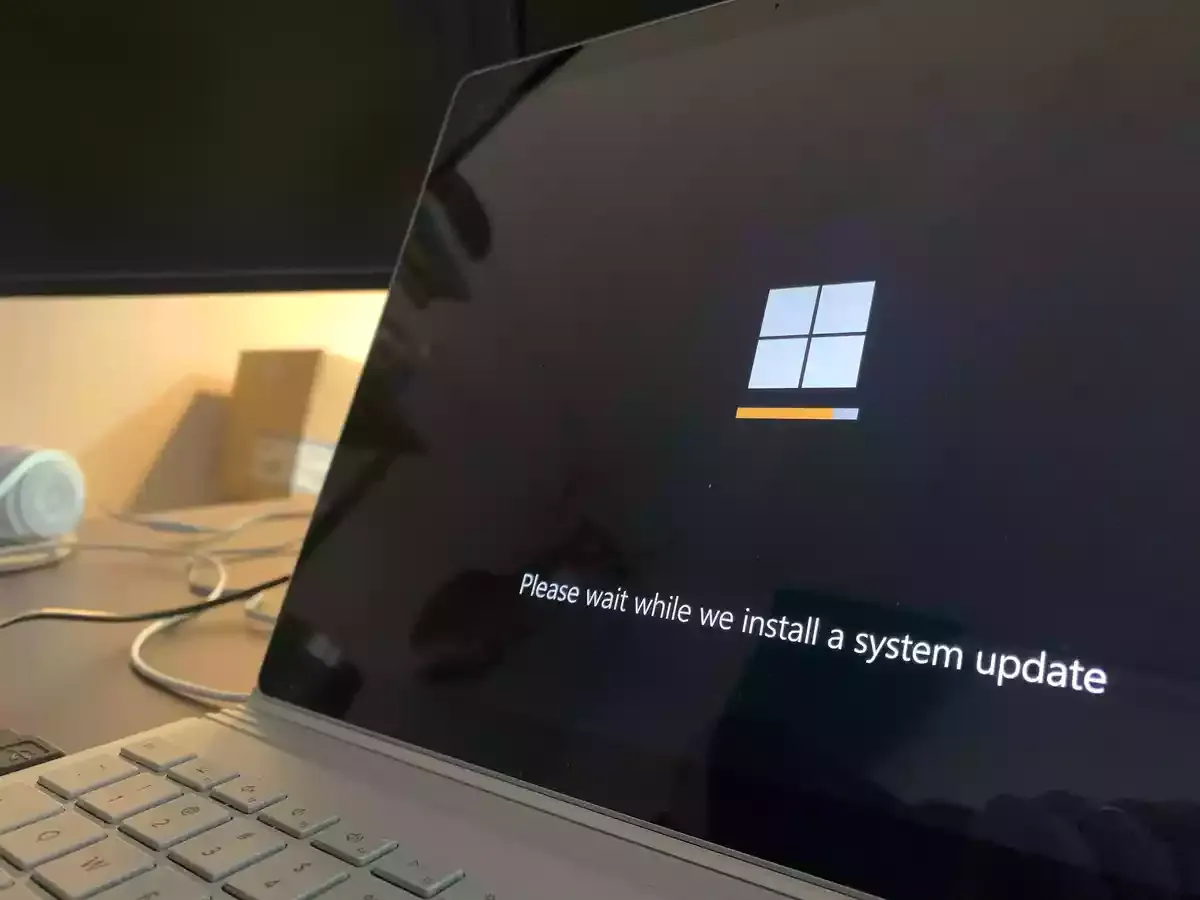
It becomes annoying when the window sends us updates and it starts downloading automatically in the background and squeezes all our internet data. And sometimes the updates are not so stable it creates problems in the starting phase of the rollout. So how you can delay windows 10 updates here in this guide we will see the different methods.
Generally, Windows 10 gets 2 major updates per year which includes security patches and new features. Unfortunately, these major window updates sometimes break things. If you want to wait for the final update where all the bugs are fixed by the developers you can delay the window update.
Starting with the May 2019 update of windows 10(version 1903) Microsoft stopped forcing these updates on the users. Instead of automatically downloading and installing big updates, you will see an option inside the updates and security section that you can pause the updates for 7 days. If you are using the other versions of Windows 10 then I recommend upgrading to Windows 10 for more features and to increase the security of your system.
Note: Windows 11 is also going to launch on the 24th of June 2021
There are 2 methods to delay Windows 10 updates. Let's see them.
Pause Window Updates for 7 Days
Thankfully now you get the option to pause the window updates for 7 days. Simply open the settings on your computer and select Update and Security > Windows Update where you can download the new updates which are available for your machine. Below you will see the option “Pause updates for 7 days” button click on that to pause window updates for 7 days.
The window allows you to click on that button 5 times for a total of 35 days. Alternatively, you can also click on Advanced Options and pause updates until a specific date.
Delay Updates for 365 Days
The PCs with Windows 10 Pro, Enterprise, or Education version get some more powerful and extra features than the Windows 10 Home version. On these versions, the updates can be delayed for 365 days. This helps businesses to test the major features and updates on a few machines to check that all the things are working well, then roll it out to the rest of the company when they are satisfied with the updates.
However, we use both the versions of Windows home and Pro at our home and office desktops and laptops. With the May 2020 update(ver 2004) Microsoft has shifted or we can see hidden it away where the typical users won’t be able to find it.
To see that option follow the steps -
Go to the Start menu and type “group” and click Edit Group Policy to open the local group policy editor. In the left sidebar head to the Computer Configuration > Administrative Templates > Windows Components > Windows Update > Windows Update for Business




0 Comments